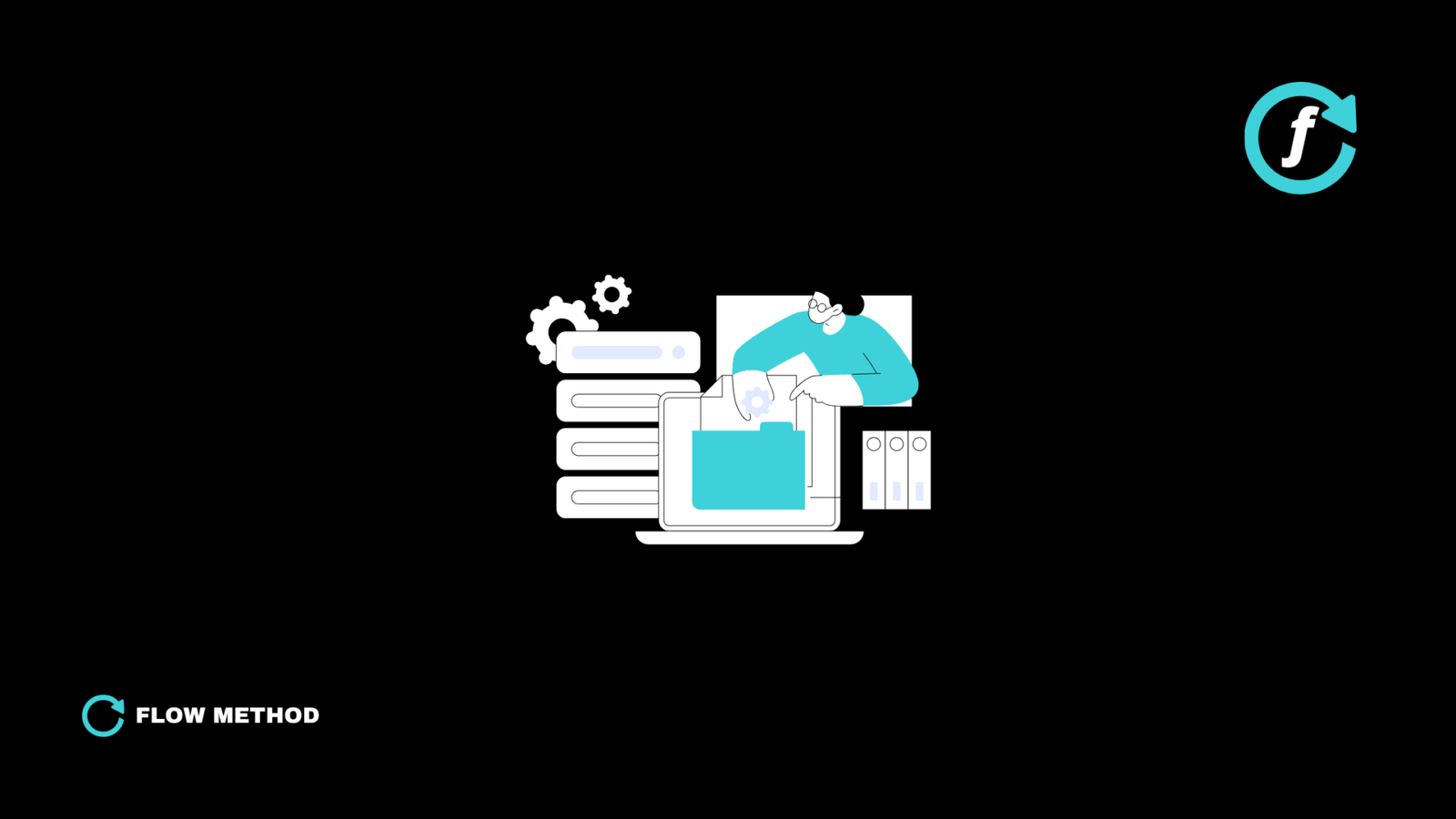Airtable is more than just a spreadsheet—it’s a powerful relational database that can transform the way you organize information. But if you’re still copying and pasting data across tables, you’re missing out on one of its most powerful features: linked records.
💡 Linking records in Airtable lets you connect data across tables effortlessly, saving time and improving efficiency.
Whether you’re managing projects, customers, inventory, or content planning, learning how to link records in Airtable will streamline your workflow and keep your data structured.
1. Why Linked Records Matter
If you’re using Airtable like a regular spreadsheet, you’re probably:
❌ Manually entering the same data across multiple tables
❌ Scrolling endlessly to find relevant information
❌ Struggling to keep records updated across different views
What Happens When You Link Records?
✅ Automated relationships – No need for duplicate data. Updates happen dynamically.
✅ Faster workflows – Jump between connected records in a click.
✅ Smarter insights – Pull related data into views, formulas, and reports.
🔥 Imagine managing a content calendar where each blog post is linked to assigned writers, topics, and deadlines—all automatically connected.
This is the power of Airtable’s linked records.
2. How to Link Records in Airtable (Step-by-Step)
Now, let’s walk through how to create and use linked records effectively.
Step 1: Create or Open Your Airtable Base
- Navigate to the Airtable base where you want to link records.
- Identify the two tables you want to connect.
- Example: “Clients” and “Projects”
Step 2: Add a Linked Record Field
- Open the table where you want to create the link.
- Click “+” to add a new field and select “Link to another record”
- Choose the table you want to link to (e.g., link “Clients” to “Projects”).
Step 3: Connect Existing Data
- Once the linked field is created, you can start selecting records from the other table.
- Airtable will automatically create a reciprocal link in the other table, keeping everything connected.
Step 4: Use Lookup and Rollup Fields for More Insights
After linking records, you can pull in extra data automatically:
✔️ Lookup Field – Brings in specific data from the linked table (e.g., show a client’s email on a project record).
✔️ Rollup Field – Aggregates values from the linked records (e.g., total budget for all projects linked to a client).
🔥 Want to automate and organize your Airtable workflows effortlessly?
👉 Check out Flow Method’s Airtable templates for pre-built automation and business systems:
Explore Flow Method Templates
3. Best Use Cases for Linked Records
Linked records make Airtable a true database, helping you:
🔹 Manage projects & tasks – Link tasks to projects for an organized workflow.
🔹 Track sales & customers – Connect leads to sales interactions and deal stages.
🔹 Content planning – Link blog posts to assigned writers, deadlines, and topics.
🔹 Inventory management – Track stock levels by linking products to vendors.
💡 The more you link, the more structured your data becomes.
4. Automate Your Linked Records for Even More Power
Want to take linked records to the next level? Automate them!
🌟 Automation Ideas:
✅ Automatically create linked records when a new entry is added.
✅ Trigger updates across linked fields with Zapier or Make.
✅ Use Airtable scripts to auto-populate linked fields based on conditions.
🚀 Ready to master Airtable and make it work for you?
Join Flow Method Community and get expert strategies for automating, organizing, and scaling your workflows.