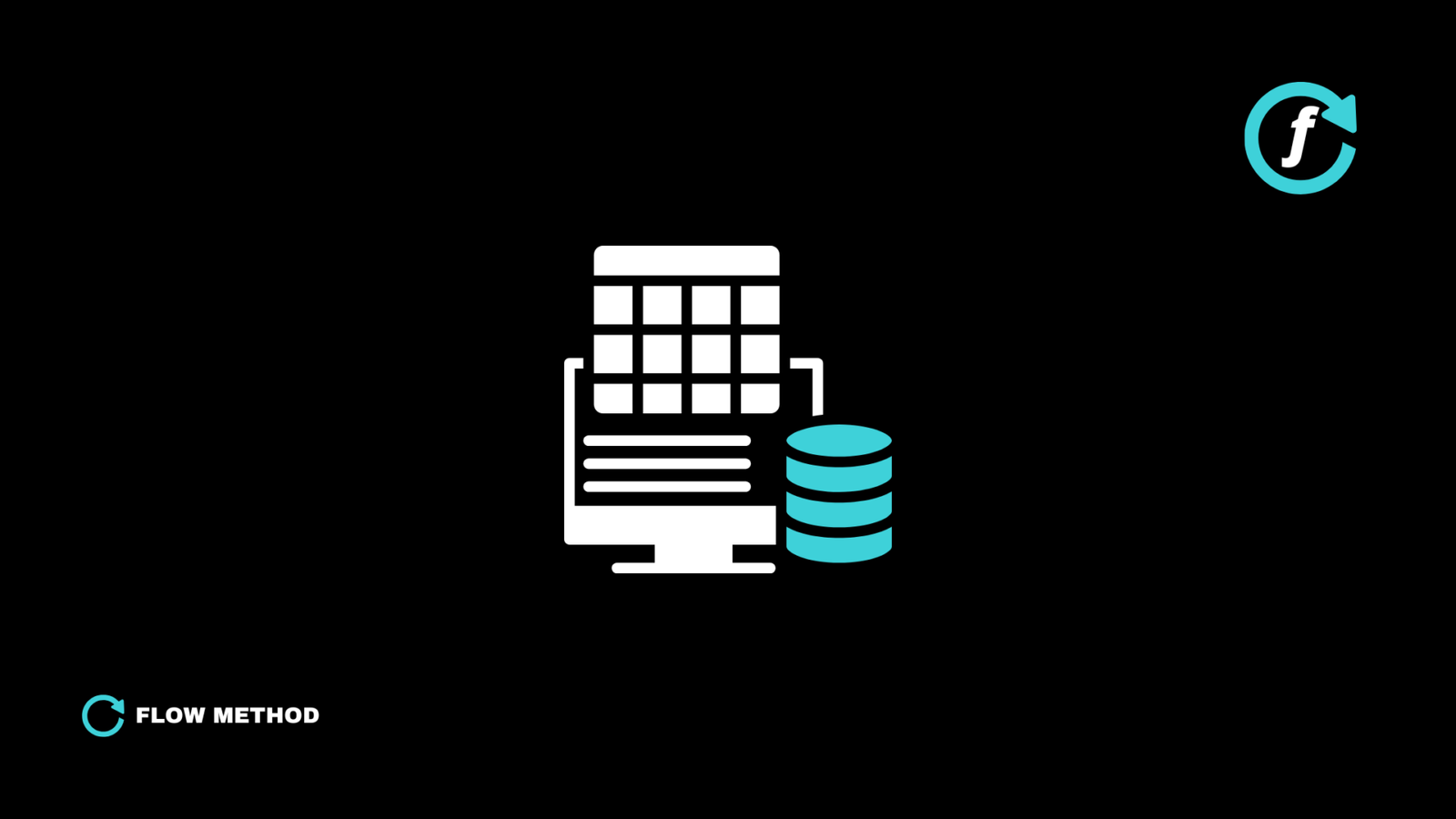Airtable is a powerful tool for managing relational data, allowing you to link records across different tables effortlessly. But if you’ve ever tried to set a linked record as the primary field, you’ve probably realized—Airtable won’t let you.
💡 Why? Because the primary field serves as a unique identifier for each record, while linked records can contain multiple values and aren’t inherently unique.
But don’t worry—there are workarounds to achieve the same result while keeping your Airtable database structured and efficient.
1. Why Can’t Linked Records Be Primary Fields in Airtable?
Airtable does not allow linked records as the primary field because:
❌ The primary field must always be unique. Linked records can reference multiple items, making them unsuitable as a unique identifier.
❌ Primary fields are used for reference across tables. Changing them frequently could break relationships and automations.
❌ Airtable needs a static, searchable identifier. This helps when using filters, formulas, and integrations.
🚀 But here’s the solution: Instead of directly using a linked record as the primary field, we can use formulas to dynamically display linked data in the primary field.
2. Workarounds: How to Display a Linked Record in the Primary Field
Option 1: Use a Formula Field as the Primary Field
If you want the primary field to reflect the name of the linked record, you can use a formula field instead.
How to Set It Up:
1️⃣ Keep your linked record in a separate column (e.g., “Client Name” linked from the “Clients” table).
2️⃣ Create a formula field as the primary field.
3️⃣ Use the formula:
{Linked Record Field}
🔹 Example Output:
✅ "Acme Corp"
✅ "John Doe"
This ensures your primary field dynamically displays the linked record’s name while keeping your Airtable base structured.
Option 2: Combine a Linked Record with Another Field
Sometimes, you need more context than just the linked record name—such as linking a Project Name with a Client Name to make each record more meaningful.
How to Set It Up:
1️⃣ Keep the linked record field in a separate column.
2️⃣ Create a formula field as the primary field.
3️⃣ Use a concatenation formula like this:
{Linked Record Field} & ” – ” & {Project Name}
🔹 Example Output:
✅ "Acme Corp - Website Redesign"
✅ "John Doe - Coaching Program"
💡 Why is this helpful? This method maintains the database structure while making each record easily identifiable across linked tables.
Option 3: Use an Autonumber + Linked Record
If your database requires a unique identifier along with a linked record, you can use an Autonumber field combined with a formula to create a structured primary field.
How to Set It Up:
1️⃣ Add an Autonumber field (this automatically generates unique numbers).
2️⃣ Create a formula field as the primary field.
3️⃣ Use this formula to combine the autonumber with the linked record:
“Project #” & {Autonumber} & ” – ” & {Linked Record Field}
🔹 Example Output:
✅ "Project #001 - Acme Corp"
✅ "Project #002 - John Doe"
This method works great when dealing with a high volume of records and needing a unique identifier while still referencing linked data.
3. Best Practices for Structuring Linked Records in Airtable
🔹 Use formula fields instead of trying to link records directly in the primary field.
🔹 Combine multiple fields for better organization and clarity.
🔹 Keep linked records separate to maintain database integrity.
💡 Still manually updating records? Automate it!
🔥 Want to optimize your Airtable setup and automate your workflows?
👉 Explore Flow Method’s Airtable templates for streamlined business systems:
Get Airtable Templates Here
4. Automate Linked Records for Even More Efficiency
Once you’ve structured your primary fields correctly, you can automate how linked records interact using tools like:
✅ Airtable Automations – Automatically link records based on conditions.
✅ Zapier or Make – Connect Airtable to other platforms for seamless data syncing.
✅ Airtable Scripts – Use code-based automations to populate linked fields dynamically.
🚀 Ready to take your Airtable skills to the next level?
Join Flow Method Community and learn how to optimize Airtable for maximum efficiency.